Install Raspbian OS on a micro SD card
If you don’t have a Raspberry Pi yet, you can purchase a Raspberry Pi 5 here. You can also purchase complete packages, because you do need some extras. Click here for an example of a complete package.
You can of course also put together a package yourself. The minimum you need is the following:
If you have purchased a Raspberry Pi with an empty micro SD card, we must first install the ‘Raspbian’ operating system on it. This operating system uses Ubuntu or Debian, Linux. On this site you will also find articles on how to deal with Linux command line.
Download and install Raspberry Pi Imager
Go to https://www.raspberrypi.com/software/ and download the imager for your OS. This is available for Windows, Mac and Linux. Open the program and you can choose which OS you want to use for your Raspberry.
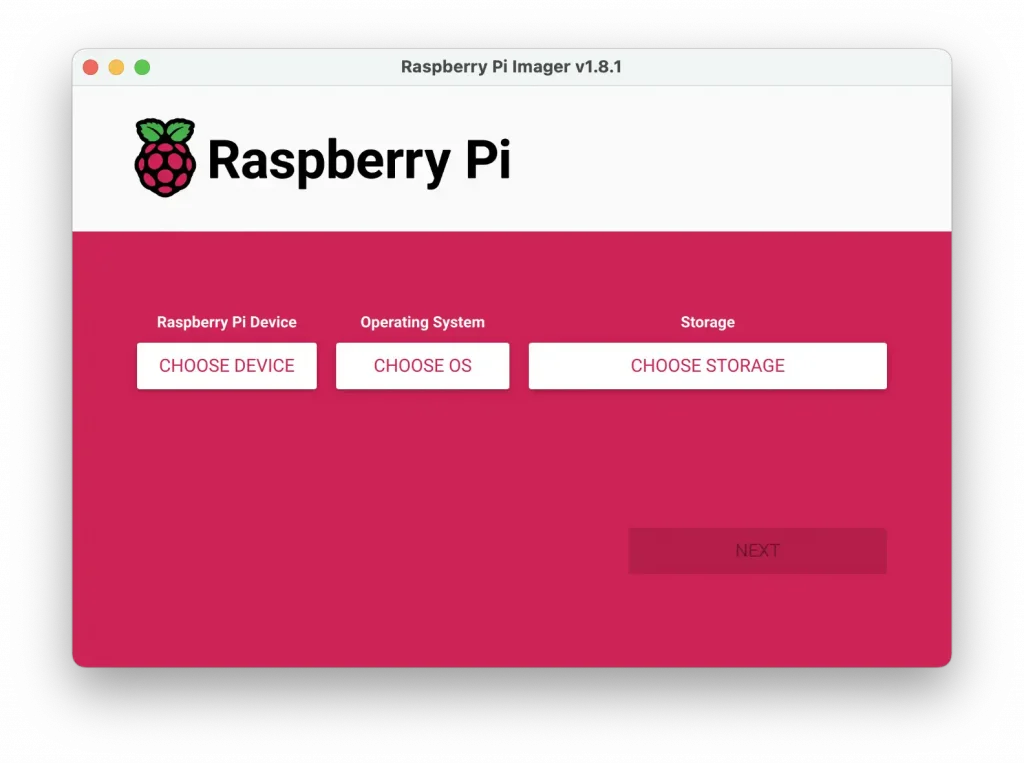
At CHOOSE DEVICE, you can select your version of the raspberry, e.g. Raspberry 5
At CHOOSE OS you can choose from different versions. If you don’t know why you should choose something, select the recommended version.
At CHOOSE STORAGE you will have to select the SD card.
You will then be asked if you want to change any settings, confirm with CUSTOMIZE. This is necessary if you have not added a screen to the Pi. What you mainly need to set is the WIFI setting and enable SSH under service (choose password authentication, unless you know how to handle public key authentication.
Once you have done all this, you will have to wait a while, it takes a while to create the image…. You can then place the card in the appropriate slot on your Raspberry Pi:

Start Raspberry Pi
Connect your Raspberry Pi to the power supply and it will start up immediately. If you have entered the information correctly, it will automatically connect to your WiFi network. If you are also connected to your WiFi with your PC/laptop, you should be able to connect.
To do this, start a command prompt and use this command:
ssh pi@raspberrypiIf you have chosen your own username, you must replace the pi before the @ with your username. If everything went well, you will be asked to provide your password.
Now you can move on to do all kinds of fun things with your Raspberry. On this site I will try to show you new projects every day…
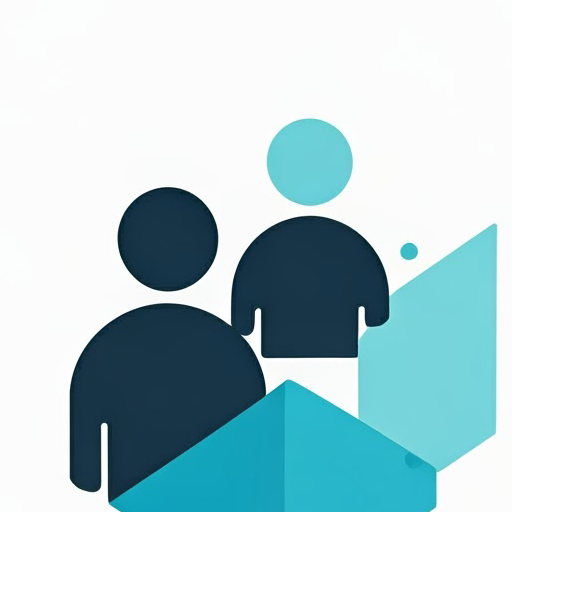
Leave a Reply