Host a website for free
Free website hosting looks like an illusion, most times you get a non performing website. There are many simple hosting companies that can set up a WordPress website for you with 1 click. These are usually not the best installations, and you are also dependent on such a hosting party and you do not have all the technical options available. To host your website yourself, you need to have a little more affinity with IT and you will need to delve more into Linux, but with this article I will show you that it is also possible for a layman to set this up.
A computer in the cloud
It starts with some computing power in the cloud. By that I mean that you have a computer that is available on the internet 24 * 7 hours. You probably don’t want to have your own PC, server or laptop running all day at home. So you need a separate computer on which you can run a website. There are a number of solutions for this:
- Get a Raspberry Pi
- Purchase a Virtual Machine (VM).
The second option is especially useful, because you do not have to set up your home network in such a way that hackers can take down your home network via your website. Moreover, you can start for free with various providers, such as Microsoft, Amazon, Google and Oracle. My experience with Oracle is very good, you can reserve a 4 CPU, 24 Gb memory and 40 Gb disk space there for free. This is really a beast among the VMs and a recommended choice. But start with a small model, so you can try it out a few times and then expand later.
Install a web server yourself
Now that we have a place to place our website, the more fun work for the technicians begins. A useful site to have it explained to you step by step is How To Install WordPress on Ubuntu 22.04 with a LAMP Stack | DigitalOcean
Installing a WordPress installation consists of the following steps:
Install Linux
You can already do this step when requesting your VM, in addition to the hardware setting you must choose an operating system (OS), choose Ubuntu 22.04 here)
Install a certificate
Also here is a good manual from Digital Ocean: How To Create a Self-Signed SSL Certificate for Apache in Ubuntu 22.04 | DigitalOcean If you have already progressed and have your own domain name, you can use this manual, which links to your domain name:
Ook hie is een goede handleiding van Digital Ocean : How To Create a Self-Signed SSL Certificate for Apache in Ubuntu 22.04 | DigitalOcean Mocht je al verder zijn en een eigen domeinnaam hebben dan kan je deze handleiding nemen, die koppelt aan je domeinnaam: How To Secure Apache with Let’s Encrypt on Ubuntu 22.04 | DigitalOcean
Install Apache
How To Secure Apache with Let’s Encrypt on Ubuntu 22.04 | DigitalOcean
Install MySQL
This is the database system that WordPress uses. this is well described in How To Install WordPress on Ubuntu 22.04 with a LAMP Stack | DigitalOcean
Install WordPress
This is the last step in How To Install WordPress on Ubuntu 22.04 with a LAMP Stack | DigitalOcean
Register your own domain name
Here too, there are many parties available that can provide you with your own domain name. What is important is that you choose a party that does not directly link this to a hosting space, because you have already put it together yourself for free. This does not have to cost more than 10 euros per year. An example of a good party is
Ook hier zijn weer veel partijen beschikbaar die je van een eigen domeinnaam kunnen voorzien. Wat belangrijk is dat je voor een partij kiest die dit niet direct koppelt aan een hostingruimte, want die heb je zelf al gratis in elkaar genutseld. Dit hoeft niet meer te kosten dan 10 euro per jaar. Een voorbeeld van een goede partij is https://bestel.hosted.nl/producten/domeinen?domain= Hier kan je kiezen uit verschillende types (.com, .nl of .eu) Je zult hierbij eerst moeten checken of je domein nog vrij is en niet in gebruik.
Here you can choose from different types (.com, .nl or .eu). You will first have to check whether your domain is still is free and not in use.
Link domain to your web server
Now comes the exciting moment, you will have to tell your hosting provider where your website is located. This is done through so-called DNS records. That sounds very complicated, but it is nothing more than a list that is linked to your domain. Search the list for the A records. You must transfer the IP address of your newly installed web server. It may take a few hours for this to take effect, so you should always be patient.
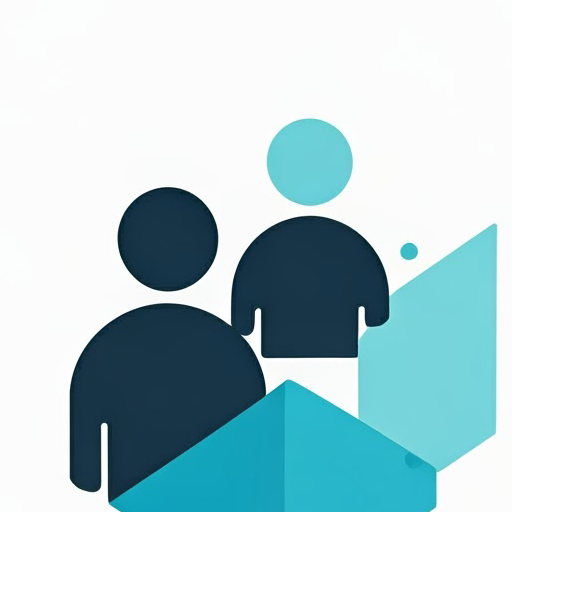

Leave a Reply